Downloading large files can sometimes be a hairpulling experience, especially when you find yourself staring at a progress bar that refuses to budge past 99%. This is particularly common with applications or games, where users might encounter the infamous "Potato Download Stuck at 99%" issue. If you’ve ever faced this challenge, you’re not alone. In this article, we will explore effective methods to troubleshoot and overcome this frustrating problem, ensuring that your downloads complete successfully.
Understanding the 99% Download Issue
The phenomenon of downloads getting stuck at 99% is not uncommon and can stem from various factors. Common reasons include a poor internet connection, server issues, software bugs, or antivirus interference. Before proceeding with complex solutions, it's advisable to conduct a quick selfcheck on your internet stability and the health of your computer system. Below are several actionable strategies to resolve this issue.
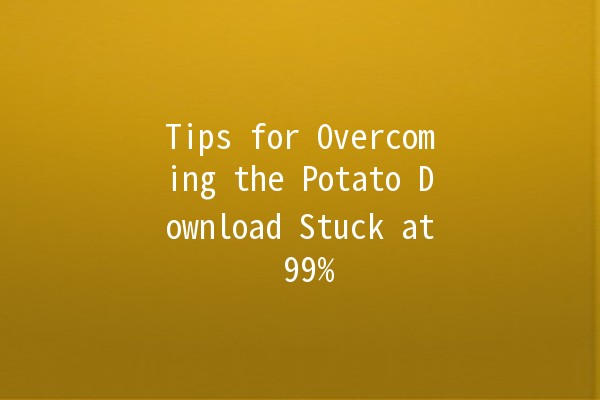
A stable internet connection is crucial for seamless downloads. If your connection is intermittent, it may cause files to hang at the final stages of downloading.
Action Steps:
Run a Speed Test: Use online tools like Speedtest.net to measure your internet speed. Ensure your download speed is sufficient for the file size you're trying to download.
Switch Connection Types: If you are on WiFi, consider switching to a wired connection for a more stable experience. Alternatively, try moving closer to your router.
Reset Your Router: Sometimes a quick reset of your router can solve connectivity issues.
Example: You’re attempting to download a game update, and it stalls at 99%. Before changing anything else, check your internet connection. You realize your router hasn't been restarted in months. After a simple reboot, your download continues smoothly.
Occasionally, the download manager can glitch, leading to the 99% problem. Pausing and resuming the download can prompt the software to refresh the connection to the server.
Action Steps:
Pause the Download: If available, click the “Pause” button in your download manager.
Wait a Moment: Wait for about 30 seconds to a minute to give your software a chance to reset.
Resume the Download: Click the “Resume” button and see if it continues from where it left off.
Example: You’re downloading a large video file, and it stalls at 99%. By pausing the download for a minute and then resuming it, the file suddenly completes without further delay.
Sometimes, temporary files can create problems with downloading operations. Clearing these files can free up space and resolve conflicts that may hinder downloads.
Action Steps:
Windows: Use the Disk Cleanup tool to delete temporary files. Go to `Settings > System > Storage > Temporary files` and check the options you want to clear.
Mac: Use tools like CleanMyMac or manually delete cache files by going to `der > Go > Go to Folder`, then type `~/Library/Caches`.
Example: After clearing temporary files, you find that the download progresses beyond the 99% mark, indicating that corrupted cache data was likely causing the issue.
In some cases, overly aggressive antivirus software can mistakenly block download processes, causing them to hang. Temporarily disabling your antivirus or firewall can help determine if this is the culprit.
Action Steps:
Disable Antivirus: Rightclick on your antivirus icon in the system tray and choose the option to disable it temporarily.
Turn Off Windows Firewall: Go to `Control Panel > System and Security > Windows Defender Firewall` and select “Turn Windows Firewall on or off.” Make sure to turn it back on after testing.
Example: You’ve tried the first three solutions without luck. When you disable your antivirus, the download that was stuck at 99% completes immediately, confirming it was the firewall causing the blockage.
If all else fails and the download still won’t complete, reinstalling the application or restarting the download process may provide a solution.
Action Steps:
Uninstall the Application: Go to your control panel (Windows) or applications folder (Mac) and uninstall the application that is stuck.
Download Again: Revisit the official website or platform to download the application afresh.
Example: After exhausting all previous methods, you decide to uninstall the problematic software and download it again. This completely resolved the issue, as a fresh download bypassed the problematic cache and processes.
Frequently Asked Questions
Downloads can get stuck at 99% due to a variety of issues including poor internet connectivity, server instability, or software bugs. It’s advisable to check your network reliability and try pausing and resuming the download.
Yes, running multiple downloads simultaneously can choke your bandwidth and slow down each downloading process. To improve the situation, consider downloading one file at a time, especially if it’s a large file.
You can determine if your internet is the issue by conducting a speed test. If your speeds are significantly lower than expected, you may be experiencing connection problems. Additionally, try loading other websites to see if they respond quickly.
While it can be safe to disable antivirus programs temporarily to troubleshoot download issues, always ensure to turn it back on afterward. If you frequently encounter issues due to your antivirus, consider adjusting the settings or whitelisting specific download sources.
If clearing your cache and temporary files does not resolve the problem, there may be other factors contributing to the issue. Consider trying additional steps like restarting your device or checking for software updates for your download manager.
Yes, there are various download manager applications that may offer more stable download processes, including resuming capabilities and efficient bandwidth management. Tools like Internet Download Manager or Free Download Manager could be beneficial.
In summary, encountering the "Potato Download Stuck at 99%" issue can be a frustrating experience. However, with the methods outlined above, you have multiple techniques to effectively troubleshoot and resolve the problem. Ensure you keep your system updated, your connection stable, and your tools optimized for the best downloading experience possible.