PotatoApp users can sometimes encounter frustrating connectivity problems that hinder their experience. Understanding and resolving these issues can significantly enhance your interaction with the app. In this article, we delve into effective solutions to help you troubleshoot and overcome connection challenges with PotatoApp.
Why Connection Issues Occur
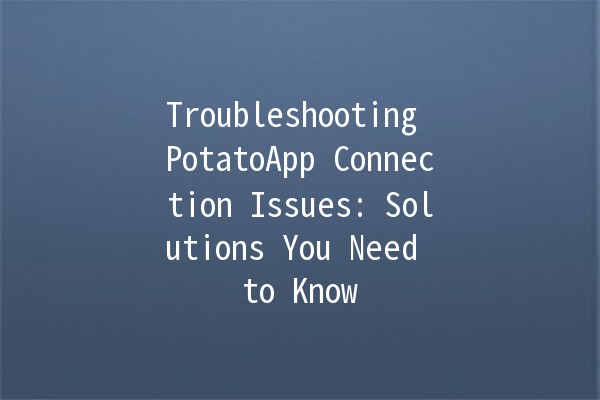
Before diving into solutions, it's essential to understand why connection problems may arise. Common factors include network fluctuations, app bugs, outdated software, or device compatibility issues. Awareness of these factors can guide you in pinpointing the root of your connectivity woes.
The first step in resolving connectivity issues is ensuring your device is connected to a stable internet source. A weak or intermittent connection can lead to frequent disconnections and errors.
Practical Application: Test your internet speed using tools like Speedtest.net. If the speed is below acceptable levels or if you’re experiencing packet loss, consider restarting your router or connecting to a more stable network.
Running an outdated version of PotatoApp can lead to connection delays or failures. Developers frequently release updates to enhance performance or fix bugs.
Practical Application: Navigate to your app store and check for available updates for PotatoApp. Download and install the latest version, which may resolve connectivity issues caused by previous bugs.
Clearing the app cache can help eliminate unwanted files that may be hindering PotatoApp's performance. Over time, cache files can accumulate and lead to slow response times or connectivity errors.
Practical Application: On Android, go to Settings > Apps > PotatoApp, and select "Clear Cache." For iOS, you may need to uninstall and reinstall the app, as iOS does not provide a direct cache clearing option.
Adjusting your network settings can also rectify connection problems. Incorrect settings can prevent the app from connecting to the internet.
Practical Application: On Android, go to Settings > Network & internet > Internet. Tap on your connected Wifi, then “Advanced,” and select “Reset settings.” On iOS, go to Settings > General > Reset > Reset Network Settings. Keep in mind that this will reset saved Wifi networks.
If all else fails, consider uninstalling and reinstalling the PotatoApp. This method often resolves persistent issues as it reinstalls the app with the latest configurations.
Practical Application: Uninstall PotatoApp from your device, then go to your app store, download and install a fresh copy of the app. Ensure you log in again with your credentials after installation.
Common Connection Issues Explained
Addressing connection issues often requires troubleshooting common problems. Below are frequently encountered issues along with their solutions:
This is a common issue often related to server downtime or your device’s internet settings.
Solution: Check if other apps can connect to the internet. If not, reboot your router. You may also check PotatoApp’s official website or social media pages for any announcements regarding server status.
A frozen app can be very frustrating. This may occur due to high memory usage or a conflict with other running applications.
Solution: Close all other apps running in the background to free up memory. If the problem persists, restart your device before trying to open PotatoApp again.
Frequent disconnections can stem from poor WiFi signal strength or an unstable data connection.
Solution: Move closer to the WiFi router for a stronger signal or disable WiFi and switch to mobile data to see if the issue resolves.
If PotatoApp crashes immediately after launching, it may indicate a software issue or compatibility problem.
Solution: Ensure that your device’s operating system meets the app’s requirements and that you have installed any necessary updates.
If you find that PotatoApp is having trouble syncing data, this can be due to network issues or server problems.
Solution: Wait for a few moments and try syncing again. If you still experience issues, ensure your internet connection is stable and revisit the app later.
Tips for Enhanced Productivity with PotatoApp
Improving your productivity while using PotatoApp can greatly enrich your experience. Here are five specific tips to maximize your efficiency:
Enable notifications for PotatoApp to stay updated with activities or messages directly related to you.
Practical Application: Adjust your notification settings within PotatoApp to receive alerts on crucial updates without being overwhelmed by unnecessary notifications.
Using PotatoApp’s goalsetting features can enhance your focus and give you clarity on what you intend to achieve.
Practical Application: Outline specific, measurable goals for tasks within the app. This allows you to track your progress and stay accountable.
Maximizing the use of PotatoApp might require integration with other productivity tools.
Practical Application: Explore app integration options provided within PotatoApp to sync calendars, task lists, or notes, streamlining your workflow.
Evaluate your usage and performance within the app regularly. This helps you identify what works and what needs improvement.
Practical Application: Dedicate a specific time each week to review your activities within PotatoApp, adjusting as necessary to enhance your productivity.
Tailor PotatoApp settings to suit your preferences, ensuring that the app works optimally for you.
Practical Application: Spend time exploring the settings menu to adjust features like themes, notification preferences, and accessibility options. Customization can lead to a more comfortable user experience.
Frequently Asked Questions About PotatoApp Connectivity
PotatoApp may disconnect due to various issues including poor internet connections, server problems, or outdated app versions. Ensuring a stable network and keeping the app updated often resolves these interruptions.
Improving your internet connection is essential for optimal app performance. Consider upgrading your router, maintaining proximity to the router, or switching to a wired connection if possible.
While some features may be accessible offline, PotatoApp generally requires an internet connection for full functionality, including syncing data and receiving updates.
If you experience frequent crashes, start by ensuring your device's software is up to date. Clearing the app cache or reinstalling the app can also resolve underlying issues.
Yes, PotatoApp typically offers a support platform through its official website or within the app itself. Look for a help or support section where you can submit a ticket or request assistance.
To check if PotatoApp’s servers are down, visit their official social media channels or website for realtime updates and notifications regarding server statuses.
By employing the tips and solutions outlined above, you can significantly enhance your experience with PotatoApp, addressing connection issues effectively while maximizing your productivity. Dive into troubleshooting with confidence and make the most out of your application!