Facing downloading issues with Potato can be frustrating, especially when you're eager to enjoy the latest content. Whether you encounter error messages, slow speeds, or corrupted files, there are numerous strategies that can help you troubleshoot and resolve these problems effectively. In this article, we’ll explore several productive techniques to enhance your downloading experience with Potato and provide practical examples to help you navigate common issues.
When you experience a download failure, the first step is to evaluate your internet connection. A stable and fast connection is essential for a successful download.
Explanation
An unreliable internet connection can interrupt downloads, leading to failures or corruption. Checking both your WiFi and your modem's status is crucial.
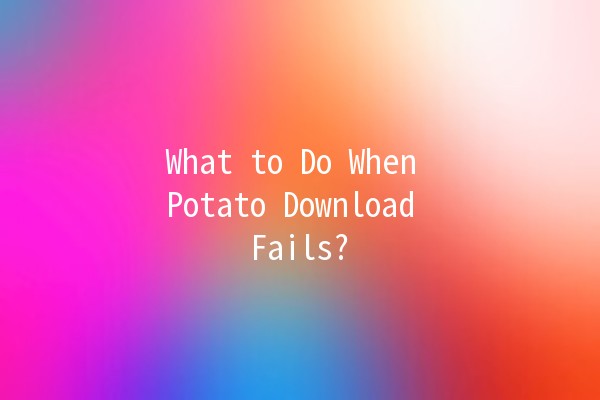
Practical Application
Run a speed test using websites like Speedtest.net to gauge your internet speed. If the speed is significantly lower than what you're paying for, consider rebooting your router or contacting your internet service provider.
Switch to a wired connection: Using an Ethernet cable instead of WiFi can enhance stability, particularly if others are using the same network.
Outdated applications are often prone to bugs and glitches that can disrupt the downloading process. Ensuring you have the latest version of Potato is vital.
Explanation
Developers frequently release updates to fix bugs and improve performance. Ignoring these updates may leave you vulnerable to persistent issues.
Practical Application
Regularly check for updates in the application settings or your device’s app store.
If an update is available, install it before trying to download again. This ensures that you benefit from the latest features and fixes that improve functionality.
Over time, the cache and data accumulated by the Potato application can lead to performance issues and download failures.
Explanation
A filled cache can slow down the app, causing it to misbehave during crucial operations like downloads.
Practical Application
For Android Devices: Go to Settings > Apps > Potato > Storage > Clear Cache and Clear Data.
For iOS Devices: Unfortunately, clearing cache is not a direct option, but you can uninstall and reinstall the app to achieve a similar effect.
Make it a habit to clear your app cache periodically to maintain optimal performance.
Sometimes, security software can mistakenly flag legitimate downloads as threats, causing failures. Adjusting your antivirus settings can rectify this.
Explanation
Antivirus and firewall programs are essential for protecting your system, but they can occasionally overreact, interrupting trusted downloads.
Practical Application
Temporarily disable your antivirus or firewall while downloading to see if it resolves the issue.
If the download succeeds, add Potato to the exception list of your antivirus program to prevent future disruptions. Make sure to reactivate your antivirus afterward.
The folder or drive you designate for downloads can influence performance and accessibility.
Explanation
If the specified download location is low on space or has limited permissions, it can lead to headaches when downloading files.
Practical Application
Change your download location within the Potato app settings to a drive or folder with ample space.
Opt for a location that is frequently used and has proper permissions set, ensuring that the app can write files without constraints.
Additional Tip
Always verify that the storage device is properly connected and functional before initiating a download.
Sometimes a simple restart can resolve underlying issues affecting downloads.
Explanation
Rebooting clears temporary files and refreshes the system, which might be necessary for recovery from minor glitches.
Practical Application
Perform a restart on your device—this is a simple yet effective troubleshooting step that can solve many transient issues.
Further Recommendation
If the problem persists after a restart, consider checking device settings or reviewing logs to pinpoint specific errors related to the Potato application.
Common Questions and Answers ❓
Q1: Why does Potato download take so long?
Download speeds can be affected by multiple factors, including your internet connection speed, network congestion, and the server’s health hosting Potato's files. To alleviate slow downloads, ensure a strong internet connection, close any bandwidthheavy applications, and, if possible, try downloading during offpeak hours.
Q2: What should I do if the download gets interrupted?
If your download is interrupted, try pausing and resuming the download. This can often resolve temporary interruptions. If the problem continues, check your internet connection or the Potato app for any updates that need to be installed.
Q3: Is there a limit to the number of downloads I can initiate with Potato?
Typically, there is no hard limit on downloads, but server restrictions or your account type may influence this. Check Potato's documentation or contact support for specific limits related to your usage.
Q4: How can I ensure that my downloads are safe?
To ensure safe downloads, download files only from trusted sources and regularly update your antivirus software. Additionally, review any download for malware after it completes, using reliable security applications for scanning.
Q5: What types of files can be downloaded via Potato?
Potato supports multiple file formats, including documents, images, videos, and software packages. However, the support may depend on the specific service agreements of Potato, so check their FAQs or support pages for any limitations.
Q6: Can I recover a failed download?
Often, you can recover a failed download by navigating to the download menu and selecting "Resume" if this option is available. If the data has become corrupted, you may need to restart the download from the start. Always inspect your device’s storage to ensure there is adequate space available.
Troubleshooting Techniques
Troubleshooting download issues can involve multiple approaches, ranging from simple internet checks to more technical adjustments in software settings. By applying the steps outlined above—checking your connection, updating the app, clearing cache, adjusting security settings, ensuring adequate storage, and restarting your device—you can effectively enhance your Potato downloading experience.
With these strategies, you can mitigate and navigate challenges more proficiently, allowing for seamless access to your desired content. Remember to stay informed on updates and best practices to maintain smooth operational flow while using Potato.