Dealing with application launch issues can be incredibly frustrating, especially when you’ve been looking forward to using a new tool like Potato. If you’ve downloaded Potato and found that it won’t start, you’re not alone. In this article, we'll explore the reasons behind this issue and provide actionable tips to get you up and running in no time. We’ll cover common problems along with effective solutions, ensuring that your downloading experience is a seamless one.
Understanding the Issue
When Potato refuses to start, it can stem from various factors such as compatibility issues, corrupted files, or system requirements not being met. Understanding the root causes is crucial in resolving the problem efficiently.
Common Issues
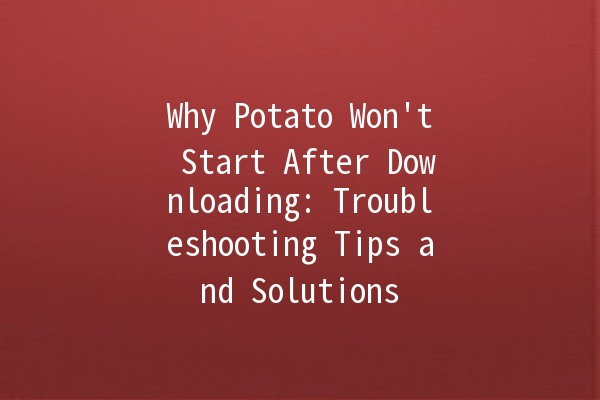
Five ProductivityEnhancing Solutions to Fix Potato's Startup Issue
Here are five practical tips and techniques to address the Potato startup issue effectively:
Before proceeding with any troubleshooting, verify that your system meets Potato’s minimum requirements. This includes checking for the appropriate operating system, processor, RAM, and available disk space.
Example Application:
Go to Potato's official website and look for the “System Requirements” section. Crossreference them with your PC specifications. If your system falls short, you may need to upgrade your hardware or switch to a compatible device.
If your download was interrupted or corrupted, try downloading Potato again to ensure you have the latest version.
Example Application:
Go to the download page, click the download button, and ensure that your internet connection is stable during the downloading process. Consider pausing any heavy downloads or streaming programs that might affect bandwidth during this time.
Outdated drivers can cause numerous issues, including preventing applications from starting. Regularly check for updates to your graphics and chipset drivers.
Example Application:
Windows:
Rightclick on the Start menu and select "Device Manager."
Expand the relevant sections (like Display Adapters or Network Adapters).
Rightclick the device and choose "Update Driver."
Mac:
Click on the Apple logo in the topleft corner, select "About This Mac," then click "Software Update."
After updating drivers, restart your device and try launching Potato again.
Sometimes, user profiles can become corrupted, leading to issues with application launches. Creating a new user account may help resolve this.
Example Application:
Windows:
Open the Settings app and navigate to "Accounts."
Select "Family & other users," then click "Add someone else to this PC."
Follow the prompts to create a new account.
Mac:
Open "System Preferences" and select "Users & Groups."
Click the lock icon to make changes, then click the "+" sign to add a new user.
Log into the new account and attempt to launch Potato.
Security software can sometimes prevent applications from launching. Ensure that Potato isn’t being mistakenly blocked by your antivirus or firewall settings.
Example Application:
Add Potato as an Exception:
Open your antivirus program’s settings and find the exceptions or exclusions tab.
Add Potato to the exceptions list.
After adjusting these settings, try launching Potato once more.
Common Questions about Potato Startup Issues
If you can't find Potato after installation, ensure it completed the installation process. Check your Downloads folder for the application file. If it’s not there, you may need to redownload it.
Error messages can provide clues about startup issues. Look up the specific error code or message online for context. Often, the error messages will suggest common issues like missing files or system incompatibilities.
Yes, operating system settings can restrict unknown applications. Ensure that you allow apps from trusted sources through your security settings.
If you’re experiencing issues with an earlier version of Potato, uninstall it completely before trying to download and install the newest version. This process ensures that there are no conflicting files.
Contacting support is often a wise choice when troubleshooting fails. Visit the official Potato website and look for support or contact information. Describe your issue thoroughly to get efficient assistance.
Yes, some devices may have compatibility issues. Checking forums or community discussions about similar experiences can provide insights and workarounds.
Addressing the “Potato won’t start” issue may take a little troubleshooting, but by following these practical tips, you increase the chances of a successful launch. From confirming system requirements to checking security settings, these steps should help you get back to using Potato in no time. Don't hesitate to reach out for support if the issue persists, as community forums and official support can provide additional resources and assistance. Happy downloading!